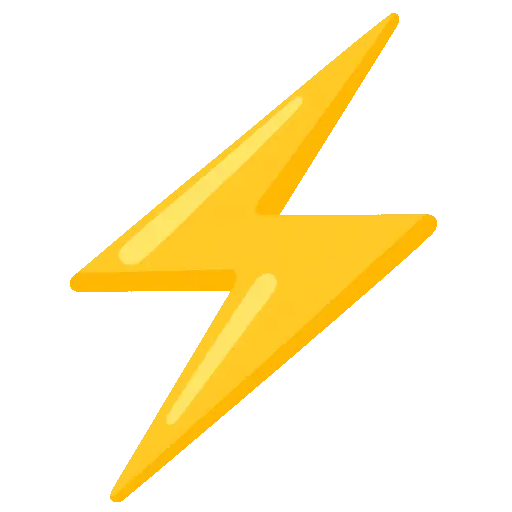 Modifying the Game State
Modifying the Game State
To update the grid, add or remove elements, you can use the game object, which provides a set of dedicated methods.
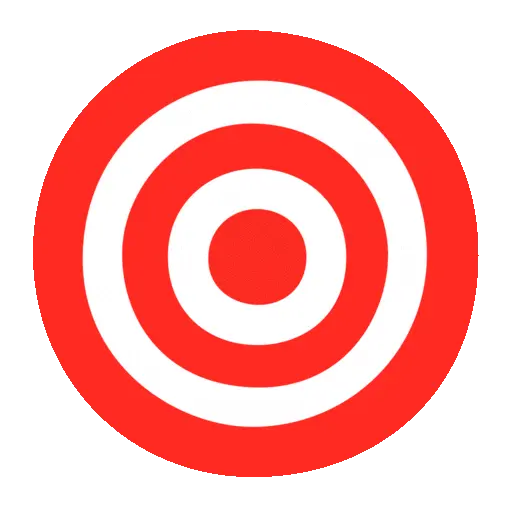
getCell
This method lets you access an element at a specific position on the grid and modify its properties:
const game = createGame()
const element = game.getCell(9, 4)
element.visible = falseNote
The available properties are the same as those listed for event targets.
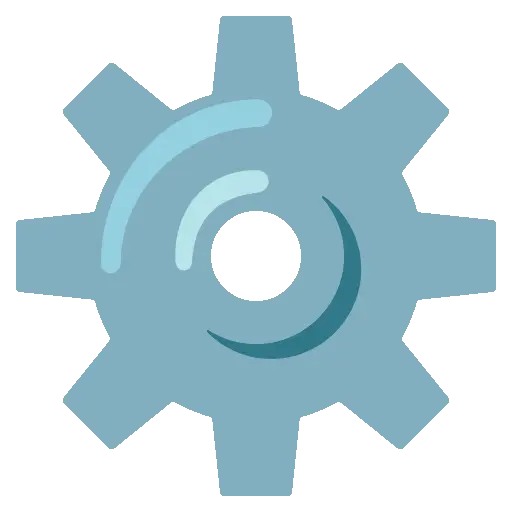
setCell
This method modifies an element directly at a specific position.
It takes three arguments: x, y, and an object with the properties to update.
game.setCell(3, 4, {
visible: false,
dialog: 'I am invisible'
})
setAll
setAll allows you to update all elements that share the same symbol:
game.setAll('#', {
visible: false
})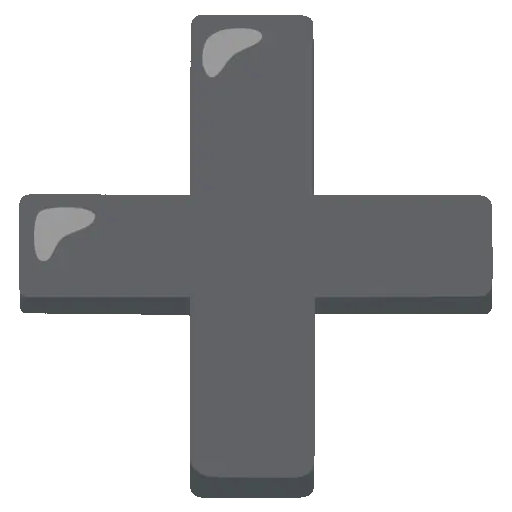
addToCell
Adds a new element to a given cell.
Parameters: position x, position y, and the symbol of the element to add.
game.addToCell(3, 2, '#')Warning

player
The game.player object gives you access to the player and lets you change their position and sprite:
game.player.position = [5, 6]
game.player.sprite = `
..1..
.111.
11111
.1.1.
.1.1.
`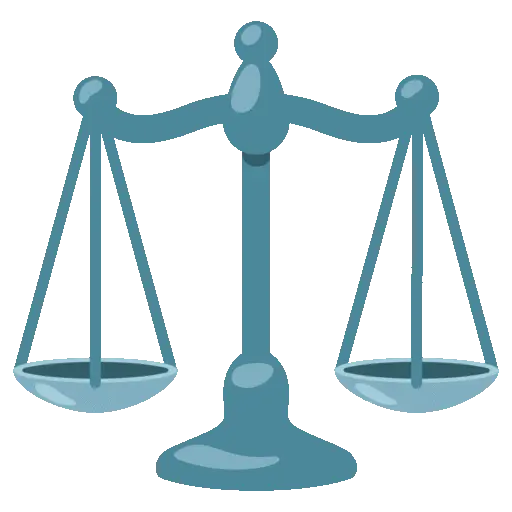
width and height
To get the dimensions of the world, use the game.width and game.height properties.
These are read-only values.
alert(`width: ${game.width}, height: ${game.height}`)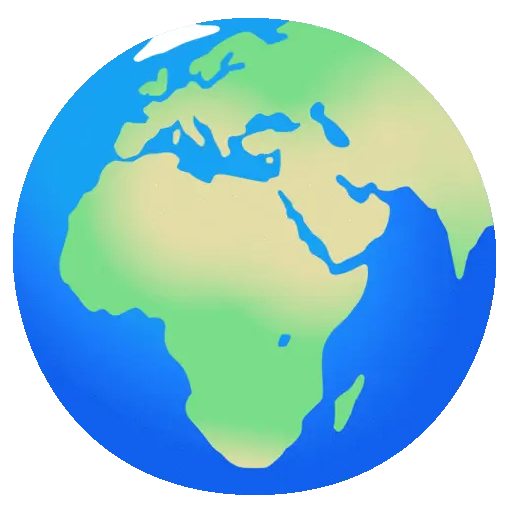
loadMap
To load a new map, use game.loadMap().
It takes two arguments:
- A new
mapstring (multiline format), - An optional position to reset the player.
game.loadMap(
`
########
#......#
#......#
#......#
#......#
#......#
#......#
########
`,
[3, 5]
)🎛️ updateFilter
You can update the current filter settings using the updateFilter method.
It accepts an object containing only the settings to update (all other settings remain unchanged).
const game = createGame({
filter: {
name: 'fractal',
settings: {
sideCount: 12,
scale: 0.9,
rotation: 0
}
}
})
game.updateFilter({
scale: 0.3
})Warning
updateFilter cannot be used to change the filter name, only its settings.
