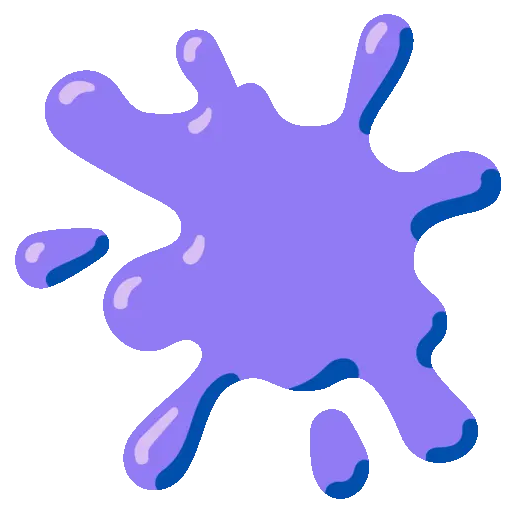 Customizing Colors
Customizing Colors
Odyc.js uses a predefined color palette to render sprites, dialogs, and messages.
You can replace or adjust it however you like.
 Customizing the Palette
Customizing the Palette
Here is the default color palette. Click a color to copy its hex code.
These colors are based on the excellent Open Color palette.
By default, the palette contains 10 colors, referenced by characters 0 to 9.
However, you can provide up to 62 colors in total. In that case, you can use the full range of characters to represent colors in your sprites:
0–9 → first 10 colors
a–z → next 26 colors
A–Z → final 26 colorsEach character corresponds to a position in the colors array.
createGame({
colors: [
'red', // 0
'orange', // 1
'lab(50% 40 59.5)', // 2
'hwb(12 50% 0%)', // 3
'#f06595', // 4
'#f09', // 5
'oklch(60% 0.15 50)', // 6
'hsl(150 30% 60%)', // 7
'light-dark(white, black)', // 8
'black', // 9
'hotpink', // a
'#0000ff', // b
'#ffff00' // c
// and so on...
]
})The colors array can include any valid CSS color value: names, hex codes, HSL, LAB, etc.
 Background Color
Background Color
Use the background option to set the background color.
createGame({
//...
background: '#ff00ff'
})The background value can be a CSS color or a character pointing to a color in your palette.
 Dialog and Message Appearance
Dialog and Message Appearance
You can also customize the appearance of dialog and message boxes with dedicated options.
Dialog Box
dialogColor→ text colordialogBackground→ background colordialogBorder→ border color
These values can be any CSS color or a character referring to a color from your palette.
createGame({
// ...
dialogBackground: '#228be6',
dialogBorder: '3',
dialogColor: 'white'
})Note
The colors defined for the dialog box also apply to the prompt window.
Message Box
messageColor→ text colormessageBackground→ background color
These also accept any valid CSS color or a palette index.
createGame({
//...
messageColor: 'red',
messageBackground: '#228be6'
})