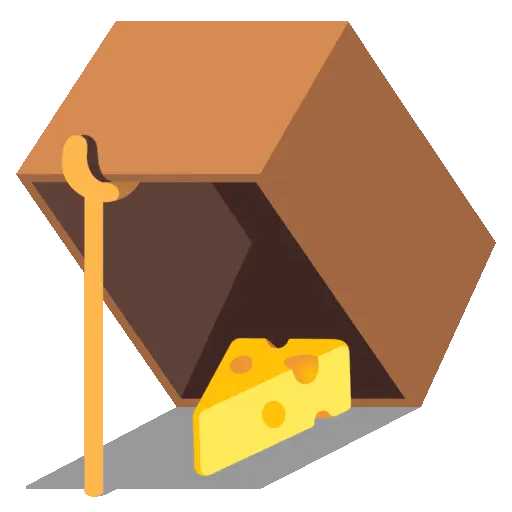 Events
Events
To add interactivity, Odyc.js provides a simple event system.
It lets you trigger actions or modify the game state.
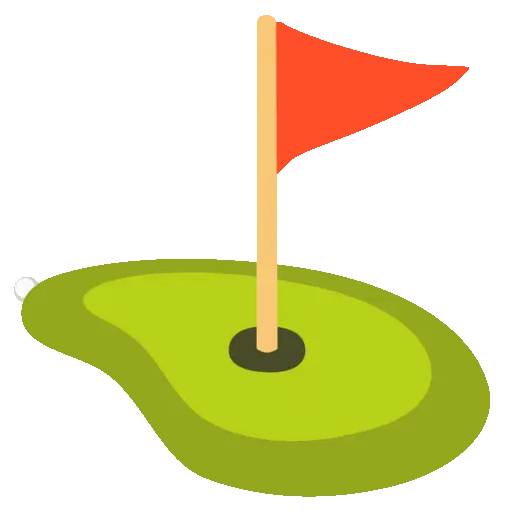 Template Events
Template Events
🔎 Available event types
There are nine types of events:
onCollideStart— called when the player collides with the element, occurs before dialog, sound and endonCollide— called when the player collides with the elementonEnterStart— called when the player steps onto a tile containing the element, occurs before dialog, sound and endonEnter— called when the player steps onto a tile containing the elementonLeave— called when the player leaves a tile containing the elementonScreenEnter— called when the element enters the visible screenonScreenLeave— called when the element leaves the screenonTurn— called at the end of each turn, after the player attempted to moveonMessage- called via thesendMessageToCellsmethod
createGame({
templates: {
x: {
onCollideStart() {
alert('collide start')
},
onCollide() {
alert(1)
},
onEnterStart() {
alert('enter start')
},
onEnter() {
alert(2)
},
onLeave() {
alert(3)
},
onTurn() {
alert(4)
},
onScreenEnter() {
alert('hi')
},
onScreenLeave() {
alert('bye')
},
onMessage() {
alert('5 / 5')
}
}
}
})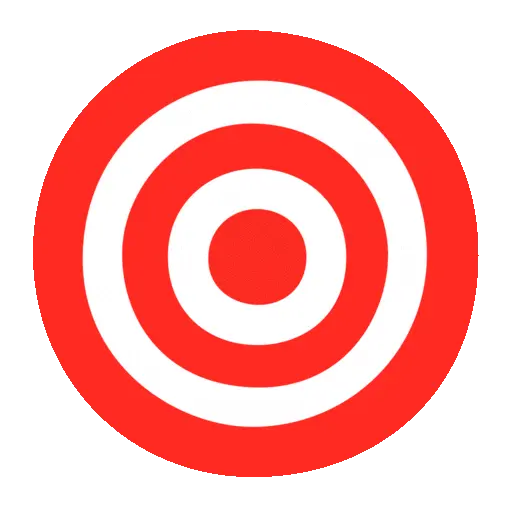 Target of the event
Target of the event
When an event is triggered, the affected object is passed as a parameter. You can use it to modify or remove the element dynamically.
createGame({
templates: {
x: {
onCollide(target) {
target.remove()
}
}
}
})📋 Available properties
| Property / Method | Type | Description | Read-only |
|---|---|---|---|
solid | boolean | Whether the object is passable | No |
visible | boolean | Whether the object is visible | No |
sprite | number | string | Changes the object’s appearance | No |
sound | string| object | Changes the sound played on interaction | No |
dialog | string | string[] | Modifies the dialog text | No |
end | string | string[] | Triggers a custom game ending | No |
symbol | string | The character representing the object in the map | Yes |
position | [number, number] | [x, y] position of the object on the grid | Yes |
isOnScreen | boolean | true if the object is currently visible on screen | Yes |
remove | () => void | Removes the element from the game | — |
moveTo | (x, y) => void | Moves the element to the specified position | — |
Example: change a property
Let’s create a character who says “Hello” the first time, then “Hello again” afterwards:
createGame({
templates: {
x: {
dialog: 'Hello',
onCollide(target) {
target.dialog = 'Hello again'
}
}
}
})Remove an element
To remove an element’s properties when touched, use the remove() method:
createGame({
templates: {
x: {
onCollide(target) {
target.remove()
}
}
}
})Move an element
To move an element to a new position, use moveTo(x, y):
createGame({
templates: {
x: {
onCollide(target) {
target.moveTo(3, 2)
}
}
}
})Warning
If the new position already has properties, they will be overwritten.
onMessage
onMessage differs slightly from other events in that you trigger it yourself via game.sendMessageToCells. The onMessage method is called with two arguments: the event target and the message:
const game = createGame({
templates: {
x: {
sprite: 1,
onMessage(target, message) {
if (message === 'turnOff') target.sprite = 0
else if (message === 'turnOn') target.sprite = 1
}
}
}
})
game.sendMessageToCells({ symbols: 'x' }, 'turnOff')Player Events
🎮 player.onInput
The onInput event is triggered in the following cases:
- when a direction key is pressed (or a swipe on a touch screen),
- or when an action key is used (
Enter,Space, or a tap on mobile).
createGame({
player: {
onInput(input) {
console.log(input)
}
}
})The function receives an input argument, which can be one of: UP, RIGHT, DOWN, LEFT, or ACTION.

player.onTurn
The onTurn event is called at the end of each turn, after the player attempted to move.
createGame({
player: {
sprite: '0',
onTurn(player) {
player.sprite = Math.floor(Math.random() * 9)
}
}
})The function receives a player argument similar to game.player
