💬 Dialogues
Dialogues let you add conversations, hints, or narrative elements to your game.
You can also enhance them with visual effects and color highlights.
 Defining a dialogue
Defining a dialogue
To assign a dialogue to a game element, use the dialog property in the templates section:
createGame({
templates: {
'@': {
dialog: 'Hello world!'
}
}
})Every time the player interacts with the @ element, a dialogue box will display Hello world!.
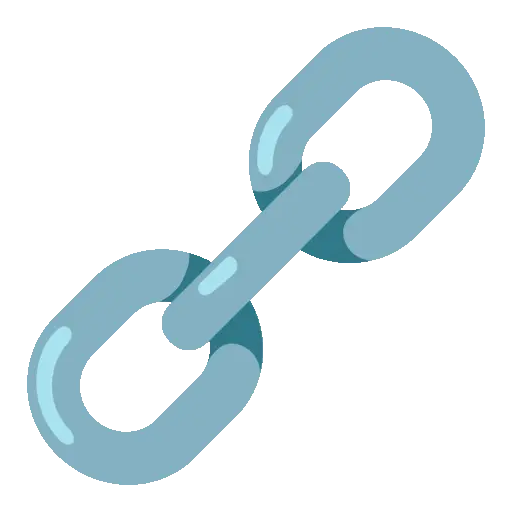 Splitting a dialogue
Splitting a dialogue
To force a line break, use the | character.
'Hello!|How are you?|Have a great day!'Note
| in a row.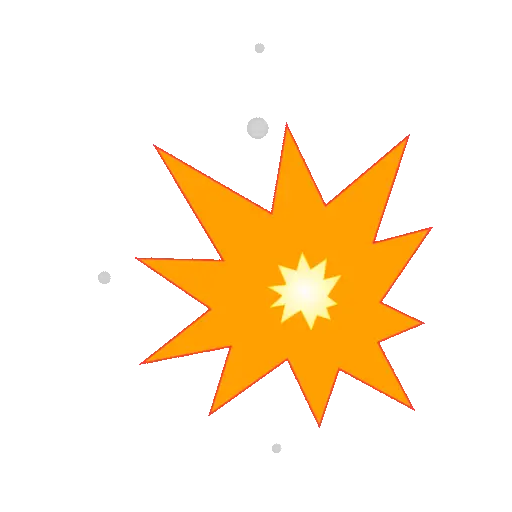 Adding effects and colors to text
Adding effects and colors to text
You can make your dialogue more expressive with simple syntax for visual effects and color changes.
Effects
| Effect | Syntax | Description |
|---|---|---|
| Vertical wave | ~your text~ | Letters move up and down |
| Horizontal wave | _your text_ | Letters wave side to side |
| Random shake | your %text% | Chaotic shaking |
| Horizontal shake | your =text= | Left-right shaking |
| Vertical shake | your ^text^ | Up-down shaking |
| Blinking | your °text° | Flashing on/off |
Colors
To apply a color, wrap text in <c>, where c is a character representing a color from your palette:
'<3>Blue text<3>'You can also combine effects and colors:
'~<2>Gray text with wave effect<2>~'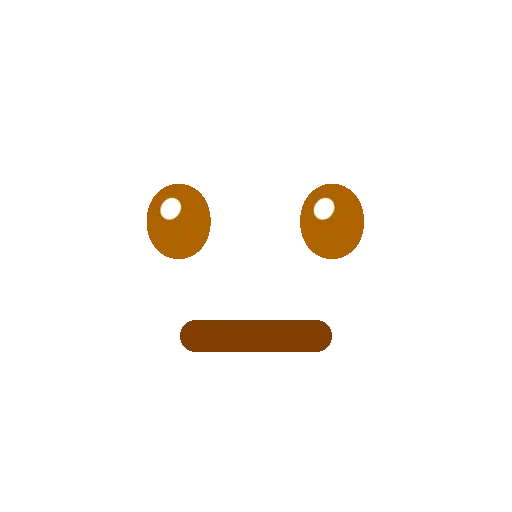 Displaying special characters
Displaying special characters
To display a reserved character (like %, ~, _, ^, =, °), escape it with two backslashes \\:
'I only have 56\\% battery left'will display:
I only have 56% battery left
 Dialogue Speed
Dialogue Speed
The display speed of dialogues can be adjusted in the initial game configuration using the dialogSpeed key:
createGame({
//...
dialogSpeed: 'FAST'
})Available values:
'SLOW'- Slow typing speed'NORMAL'- Normal typing speed (default)'FAST'- Fast typing speed
