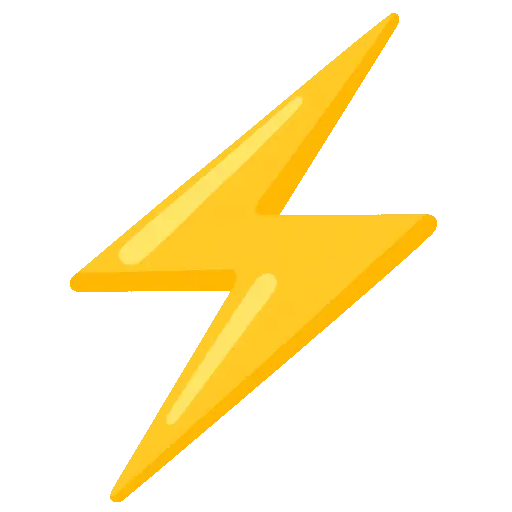 The Game State
The Game State
To modify the grid or get information about the game, you can use the game object, which provides a set of dedicated methods.
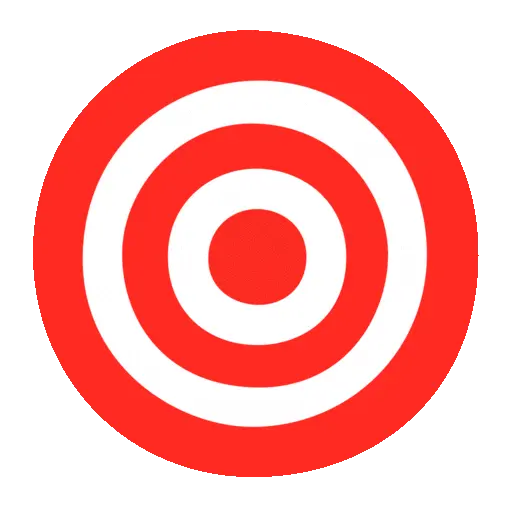 Read/modify a cell at a given position
Read/modify a cell at a given position
getCellAt
getCellAt allows you to get a cell at a given position, then modify its properties:
const game = createGame()
const cell = game.getCellAt(9, 4)
cell.visible = falseNote
The properties are the same as those for event targets.
setCellAt
setCellAt allows you to apply a template to a cell, if the cell already has parameters they will be overwritten.
game.setCellAt(3, 2, '#')updateCellAt
This method allows you to modify multiple properties of an element at a given position.
It takes three parameters: x, y, and an object containing the properties to modify.
game.updateCellAt(3, 4, {
visible: false,
dialog: 'I am invisible'
})clearCellAt
To remove a cell.
game.clearCellAt(3, 4) Read/modify multiple cells
Read/modify multiple cells
It is also possible to read or apply modifications to multiple cells at once.
Query
To do this you will need to use a query that will describe which cells you are addressing.
| name | type | description |
|---|---|---|
symbol | string or string[] | the template, or a list of template |
x | number | The column number |
y | number | The row number |
isOnScreen | boolean | true if the object is on screen |
visible | boolean | |
sprite | number or string | |
dialog | string or string[] | |
end | string or string[] |
getCells
To get multiple cells, you need to use the getCells(query) method
const walls = game.getCells({ solid: true })setCells
setCells allows you to apply a template to multiple cells.
game.setCells({ isOnScreen: true }, '#')updateCells
The updateCells method allows you to modify multiple cells at once. It takes a query parameter followed by the parameters to modify.
game.updateCells({ symbol: ['x', '#'], visible: true }, { sprite: 3, solid: true })clearCells
You can remove multiple cells at once with clearCells.
game.clearCells({ visible: false, x: 4 })sendMessageToCells
This method allows you to trigger the onMessage method on all targeted cells. It takes a query parameter followed by an optional message of any type.
game.sendMessageToCells({ symbols: 'x' }, 'turnOff')
player
The game.player object gives you access to the player, and lets you change their position, sprite, and visible properties:
game.player.position = [5, 6]
game.player.sprite = `
..1..
.111.
11111
.1.1.
.1.1.
`
game.player.visible = falseThe player object also exposes the direction value.
This is a read-only property that reflects the last direction the player attempted to move in.
It updates every time the player presses a movement key, even if the move fails (e.g. because of a wall).
const dir = game.player.direction
// Example: [0, -1] for a move upward
turn
game.turn allows you to know the number of turns elapsed since the beginning of the game. A turn corresponds to a movement attempt.
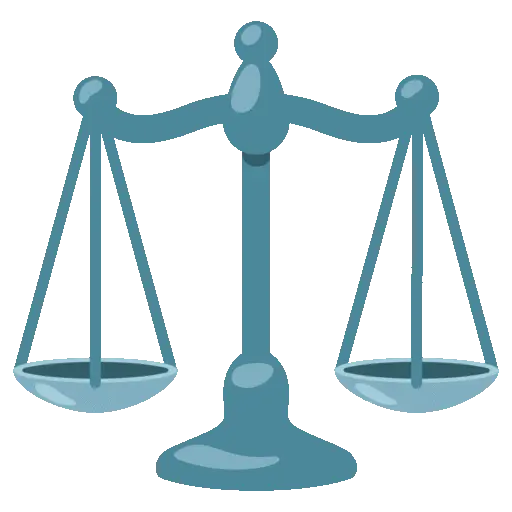
width and height
To get the dimensions of the world, use the game.width and game.height properties.
These are read-only values.
alert(`width: ${game.width}, height: ${game.height}`)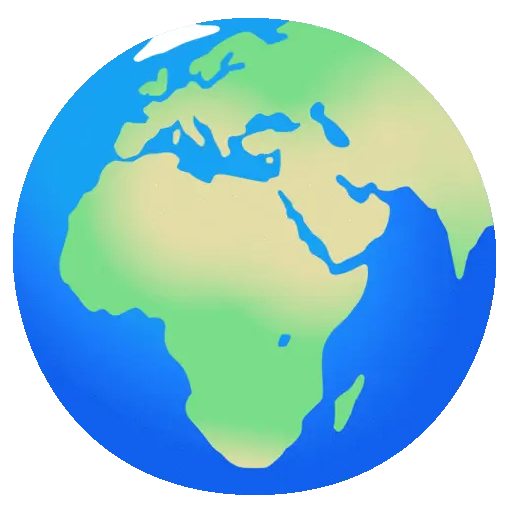
loadMap
To load a new map, use game.loadMap().
The method takes two parameters:
- A new
mapas a multiline string, - An optional position to relocate the player.
game.loadMap(
`
########
#......#
#......#
#......#
#......#
#......#
#......#
########
`,
[3, 5]
)🎛️ updateFilter
You can update the current filter settings with the updateFilter method.
It takes an object containing the settings to modify (the others will remain unchanged).
const game = createGame({
filter: {
name: 'fractal',
settings: {
sideCount: 12,
scale: 0.9,
rotation: 0
}
}
})
game.updateFilter({
scale: 0.3
})Warning
updateFilter does not allow changing the name of the filter, only its settings.
🚫 clear
The clear() method allows you to stop the game and replace the display with a solid color:
game.clear() // Clear with background color
// or
game.clear('0') // Clear with specific colorParameter:
color(string|number, optional): Clear color. If not specified, uses the game’s background color.
Note
Usually not necessary, but can be useful in some cases like between a scene with a message open and another scene.
🧠 Rendering Behavior
Odyc automatically redraws the screen every time the game state changes.
If you modify a property like sprite, position, dialog, visible…, the game is updated immediately:
game.player.sprite = newSprite
game.setCellAt(3, 4, { visible: false })